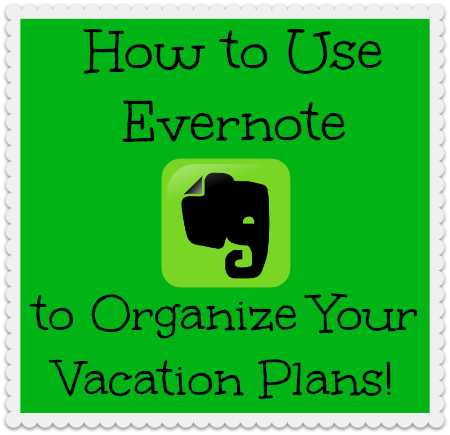Deprecated: trim(): Passing null to parameter #1 ($string) of type string is deprecated in /home3/myliffu6/public_html/wp-content/plugins/shareaholicold/public.php on line 457
Deprecated: trim(): Passing null to parameter #1 ($string) of type string is deprecated in /home3/myliffu6/public_html/wp-content/plugins/shareaholicold/public.php on line 463
Deprecated: trim(): Passing null to parameter #1 ($string) of type string is deprecated in /home3/myliffu6/public_html/wp-content/plugins/shareaholicold/public.php on line 469
I am going to try and do this app justice. It is by far my favorite app (other than the app I just found named “Donna” – who is almost as good as I am at organizing you) and there are additional apps that work along with the main app so that you have no excuse not to be organized! It is perfect for the organizational challenged!
She has a lot of three-minute videos on different apps that you will find very helpful in organizing and simplifying your life.
I actually downloaded Evernote twice to my iPhone. I guess my head wasn’t in a place to comprehend the app or something. I think we all have those days. I then downloaded it a second time and haven’t looked back since. In fact, anyone who stands still long enough will find themselves listening to me rave about this app and they just have to download it. Ummm. Is that why people duck around corners and cross the street when they see me?
First of all, I love the way this app syncs across iPhones, tablets, and your computer, so all of your information is accessible at all times. You may be in the market and think, “If only I had that recipe.” Now, you can. Save it to Evernote and never be without those recipe ingredients again! And, when all your dinner guests are raving about the great meal, you can email or message the recipe straight from Evernote to them. This goes for any of the photos or information that you have stored in Evernote. Share with Hubby or share with friends and family with just a click.
I began with a folder called “Recipes”. It has now evolved into subcategories (sub-folders), which I love. I have sub-folders such as Breakfast, Lunch, Dinner, Dessert, Drinks, etc. For that reason, I suggest you think about what folders you want to set up. I have a “Decorating” folder and then sub-folders for different rooms. And, don’t despair You can move folders around, add more, delete some, or make folders into sub-folders.
 You set the folders and the sub-folders to fit your lifestyle. I literally use this app for everything. It allows me to keep my medical information and the research I’ve done on my blood disorders at my fingertips. This way, I can compare the last blood work with the current at a glance. Then, I have a Travel folder with sub-folders on different places that we would like to visit.
You set the folders and the sub-folders to fit your lifestyle. I literally use this app for everything. It allows me to keep my medical information and the research I’ve done on my blood disorders at my fingertips. This way, I can compare the last blood work with the current at a glance. Then, I have a Travel folder with sub-folders on different places that we would like to visit. Do you have kiddies? Set up a category named “School” and add subfolders for each child. Keep photos of permission slips, supply lists, schedule of when lunch fees are due, etc. and have everything ready at your fingertips.
With Christmas on the horizon – it will be here before we know it – Evernote will keep me organized! I set up the main category of Christmas and then added a sub-folder for each child and grandchild. I keep a list of their sizes along with their wish lists in their individual folders. Any item I purchase gets checked off. I can also email the list straight from Evernote to the little one’s parent along with a photo of an outfit or toy to get their opinion on. I can’t think of anything easier!
Are you a mail-order person like me? I have a folder which I labeled Deliveries. I do most of my shopping on-line so Evernote fits right in. Once I complete my purchase and my confirmation comes up, instead of printing, I save it to Evernote with just a click. I can quickly open up the Deliveries folder to check on what I ordered. I also set up a folder with check-boxes for each delivery. As I order, I add a check-box and the company’s name. Once it is delivered, I check it off. I also keep up with returns this way. Evernote has no idea the number of trees it has saved! Do you think that is why the icon is green? Definitely food for thought.
Another folder I have in Evernote is Articles to Read. I don’t know about you, but I am quite a busy bee and do not always have the time to read articles from my in-box on the spot. I quickly click over to the webpage and save the article for later reading (as in the check-out line at the market or the traffic light).
 I use Google Chrome so I have the little Evernote icon at the top which makes this process simple. I just click the icon and choose my folder and click save. Evernote will choose a file based on the content of the article you are saving and most of the time, it’s correct. Now, I can read those “must reads” any time I have a spare moment. All of the extensions can be found in the Google Chrome “store”.
I use Google Chrome so I have the little Evernote icon at the top which makes this process simple. I just click the icon and choose my folder and click save. Evernote will choose a file based on the content of the article you are saving and most of the time, it’s correct. Now, I can read those “must reads” any time I have a spare moment. All of the extensions can be found in the Google Chrome “store”. Another icon and feature of Evernote is a web clipper. It is called Clearly and the icon sports a lamp. Clicking Clearly cleans up the text on the page and eliminates all the extras in the sidebars (ads). Sometimes it forgets the picture and when that happens, try clicking Evernote instead, as it will clean up the page fairly well. Too much info included, that’s okay. Just go to your note and delete the portion you don’t need. Now, you can see how Evernote will work for recipes. I don’t know about you, but I love my pictures, especially of food.
See a book you want to read? Snap a photo of the book and save it to your folder, “Books I want to read”. See anything you love? Snap a photo, take a few notes.
See a book you want to read? Snap a photo of the book and save it to your folder, “Books I want to read”. See anything you love? Snap a photo, take a few notes.
I keep track of errands and my last three Cookie Swaps. I certainly don’t want to serve the same food twice! Your imagination is the limit! And, if the number of folders I have in Evernote is any indication, you will see my imagination runs rampant! AND, you can set reminders with alarms! How cool is that? Yep! It’s cool.
Evernote has endless possibilities on the web and just as many on your iPhone. If you would like to hear more about how those apps work, just leave a message and I’ll be more than happy to write about them.
I love the Clipper app (surf the web on your phone and automatically save highlights and then re-order them as you see fit and save to Evernote), FastEver (allows me to jot notes to myself, hit enter, and it automatically goes to Evernote), and vJournal (I can send my journal entries and pictures straight to Evernote). There are a few more, but these are my favorites.
Just recently, I used it to corral all of my information about our trip to a convention. I saved my hotel reservations and the itinerary for the weekend. From the hotel confirmation, I was able to access maps to view the route we took to convention. I saved my list of items I needed to pack for the different functions. Between Trip-It and Evernote, all of my information was at the ready.
Did I mention Evernote is free? It’s FREE!
I would love to hear if you use Evernote. If not, what organization apps do you use?
So, in Carley’s words:
1) Download Evernote
2) Store your info
3) Add tags or categories
4) Never forget anything again
View Carley’s video on Evernote here! You’ll be glad you did!
– See more at: http://mylife-in-stories.blogspot.com/2013/07/evernote-for-technology-thursdays.html#sthash.gseU4svl.dpuf
Related articles
- 10 Ways To Make Evernote Rock Harder (readwrite.com)
- 5 Reasons to Give Evernote a Second Chance (listproducer.com)
- Clipping, Saving, Reading and Sharing with Evernote (roseacouture.wordpress.com)
- How I use Evernote to run my life (part 2) (gtdforcios.com)
- Top Ten Must-Have Mobile Apps For University Students (lifeasayorkulion.wordpress.com)
- Next Up for Evernote: Learning Your Habits (mashable.com)