Tags
All you need to do is scroll in the App store to see just how many organizational apps are in the cyber world. It can be overwhelming, especially to a beginner who has barely gotten their feet wet. I am an App Queen. I love apps. I love downloading and trying them out, seeing which apps can organize and which apps do not live up to the hype.
One of my favorite apps, or I should say my hands down FAVORITE app ever, is Evernote. I downloaded Evernote years ago and it didn’t take me long to figure out how great the app was. It also didn’t take me long to outgrow the free version – about a week or so!
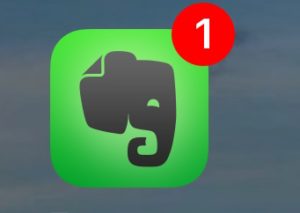
For those of you who haven’t yet heard of Evernote, it is akin to hauling your filing cabinet and thousands of pieces of paper around with you – all on your phone! Once you download Evernote, you set it up just as you would a filing cabinet with files and subfiles. Even with a Premium account, I have to delete files I no longer use to make new ones (main files). An easier way for me to show you how awesomesauce I think Evernote is, I’ll share how I use the app, which by the way, did I mention is on my iPhone, my MAC, my Kindle. Yes! This app goes where you go.
I use Chrome on my MacBook Air so I have the little Evernote icon in the bar across the top. It allows me to save any page or article that I am reading or wish to save for future reference. All I have to do is click on the icon and it asks me if I want the article or a simplified version of the article, or do I wish to screenshot a portion of the article. I then have the option of choosing my folder and tags. Simple.
We hope to begin traveling again soon and I’ve been using Evernote to store all the places we would like to visit. I’ve been stalking on Instagram and making screenshots of different state and national parks and map locations. I then go the “Travel” folder that I have set up and open up a new file (or an older one) and add my screenshots from pictures. I first set up my Travel folder and then set up files in the travel folder with different states. All I have to do is search for a state or go to that state’s file and I can view the pictures and information on places to visit in that particular state.
I have a recipe folder and under that file, files for Breakfast, Meats, Seafood, etc., the usual cookbook headings. Anytime I am on the internet and find a recipe I would like to try, I save it to Evernote. I have a Craft folder, Gift folder, Medical folder, Vehicle information folder, Decorating folder along with category files under each folder. The list is endless. All you do is set up folders for the topics you need.
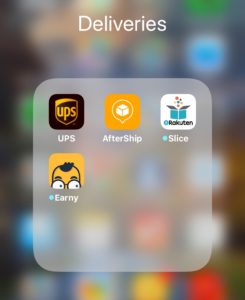 One of the folders that I set up is for Expected Deliveries. When I purchase an item, I am able to save the receipt to Evernote. This eliminates the printing of any documents. Time-saving and efficient and all of my purchases are in one place. Once the packages are shipped, I use the Aftership app to track my deliveries.
One of the folders that I set up is for Expected Deliveries. When I purchase an item, I am able to save the receipt to Evernote. This eliminates the printing of any documents. Time-saving and efficient and all of my purchases are in one place. Once the packages are shipped, I use the Aftership app to track my deliveries.
I also use a scanner app (Scannable) with Evernote. I can scan notes I’ve taken or a bill and save it to the proper folder.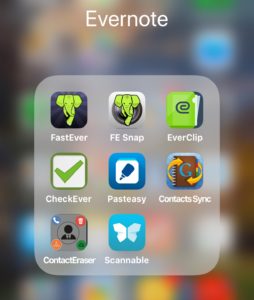
Going to a meeting? Set up your notes in Evernote on your computer and pick up where you left off on your phone at the meeting. After the meeting, you can sit back down at the computer and add additional detail. It’s a seamless transition. Need a hard copy of the notes? No problem. Simply send them to the printer. Need to share the notes? With Evernote, you can share notes with someone else. There is also an Evernote app where you can write on the screen and save the note. Can’t ask for more than that!
A few additional ways in which I use Evernote:
- I keep Christmas lists (who, where, and when I purchase gifts and where they are stored, sizes)
- Family pictures (each child has their own file)
- Vehicle information – insurance cards, copy of registration, picture of vehicle and license plate (great for checking in at hotels)
- Medical file on each person – list of medicines and supplements, doctor visits, insurance cards, (I track my bone platelets and red cell count-I can see at a glance any fluctuations in my numbers)
- Grocery list
- Recipe files
- Decorating ideas
- Pet information
- Travel destinations, packing lists
- To Do lists
- Errands
- Meeting notes
- Expenses
- PDFs of notes, files
- Braindump
- Craft ideas
- List of expected deliveries
- Anything I want to save
There are a number of apps in the Evernote “family” that all work to help you type notes and file in Evernote. Personally, although I do have some on my phone, I rarely use them. I find that I can do everything I need to in the main Evernote app itself. But, being the App Queen, I play around with them. One additional thing I would like to mention is that Evernote allows you to set reminder alarms. This is a great feature.
I hope you found the information helpful. I’ll be exploring other apps that I use in future posts. I hope you will return. What apps do you find helpful?
Check out the Evernote Youtube channel for more about Evernote
https://www.youtube.com/user/EvernoteVideos
